Huawei Monitoring Setup
The following guide is applicable for all Huawei wifi enabled inverters, including the SUN2000 and SUN2000L and SUN2000L Hybrid models.
Please download the FusionHome app (this is a separate app from FusionSolar and NetEco) from either Google Play or Apple App Store. You will also need access to the inverter and a wifi-enabled device, such as a smartphone or tablet.
The easiest way to reconnect is by scanning the QR code at the bottom of the label to connect to the inverter’s wifi once you have opened the FusionHome app. However, if this is not an option on your model, please follow these steps:
The following guide is applicable for all Huawei wifi enabled inverters, including the SUN2000 and SUN2000L and SUN2000L Hybrid models.
Please download the FusionHome app (this is a separate app from FusionSolar and NetEco) from either Google Play or Apple App Store. You will also need access to the inverter and a wifi-enabled device, such as a smartphone or tablet.
The easiest way to reconnect is by scanning the QR code at the bottom of the label to connect to the inverter’s wifi once you have opened the FusionHome app. However, if this is not an option on your model, please follow these steps:
Step 1.
Open the FusionHome app on your wifi-enabled device. Select the WIFI tab in the top left -hand corner, then the second option (TAP TO GO TO SYSTEM SETTINGS). The WLAN INVERTER tab at the top. An image of your inverter will appear under the heading, click on the inverter. The IDENTITY AUTHENTICATION page will appear, select the INSTALLER tab from the account drop down menu and enter the password 00000a, then click VERIFY. Go to COMMUNICATION CONFIGURATION tab, then ROUTER CONNECTION SETTINGS and enable ‘Connect to a wireless router’ function.
Open the FusionHome app on your wifi-enabled device. Select the WIFI tab in the top left -hand corner, then the second option (TAP TO GO TO SYSTEM SETTINGS). The WLAN INVERTER tab at the top. An image of your inverter will appear under the heading, click on the inverter. The IDENTITY AUTHENTICATION page will appear, select the INSTALLER tab from the account drop down menu and enter the password 00000a, then click VERIFY. Go to COMMUNICATION CONFIGURATION tab, then ROUTER CONNECTION SETTINGS and enable ‘Connect to a wireless router’ function.
Step 2.
Press the WLAN arrow and a list of available wifi networks will appear, select your own network from the list and then insert the password for your network.
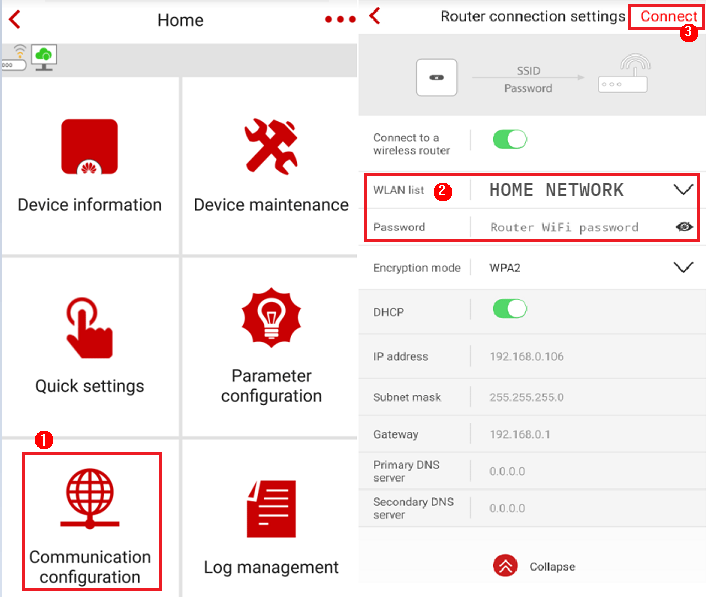
Press the WLAN arrow and a list of available wifi networks will appear, select your own network from the list and then insert the password for your network.
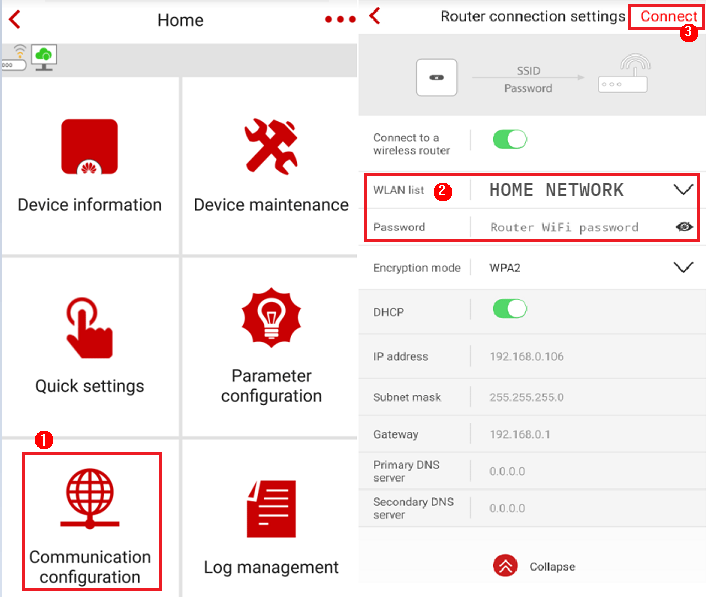
Step 3.
Ensure that the DHCP option is enabled and that the domain name is au1.fusionsolar.huawei.com for SUN2000 single-phase inverters and SUN2000L-KTL inverters installed prior to December 2019 or to sg5.fusionsolar.huawei.com for all SUN2000-KTL-MO three-phase inverters and ALL inverter models installed by us from December 2019 onwards.
PLEASE NOTE THAT FROM MARCH 2020, the au1.fusionsolar.com domain will be migrated to the sg5.fusionsolar.huawei.com domain, which will be a seamless migration and you will not have to do anything, Huawei will keep you informed and we are always here for support.
Ensure that the DHCP option is enabled and that the domain name is au1.fusionsolar.huawei.com for SUN2000 single-phase inverters and SUN2000L-KTL inverters installed prior to December 2019 or to sg5.fusionsolar.huawei.com for all SUN2000-KTL-MO three-phase inverters and ALL inverter models installed by us from December 2019 onwards.
PLEASE NOTE THAT FROM MARCH 2020, the au1.fusionsolar.com domain will be migrated to the sg5.fusionsolar.huawei.com domain, which will be a seamless migration and you will not have to do anything, Huawei will keep you informed and we are always here for support.
Step 4.
Check the status of the internet connection on the top left side above Device Information.
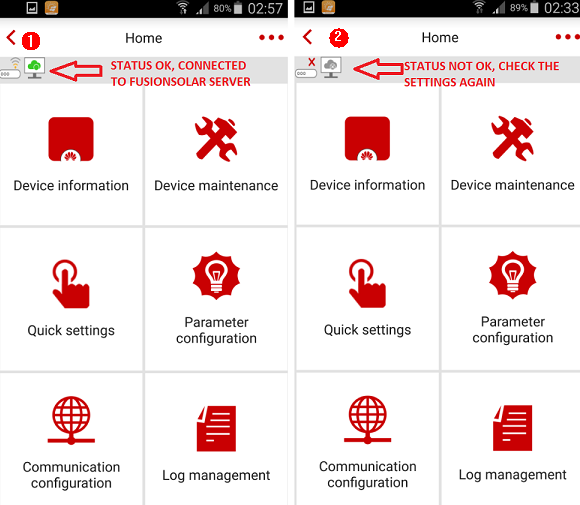
Check the status of the internet connection on the top left side above Device Information.
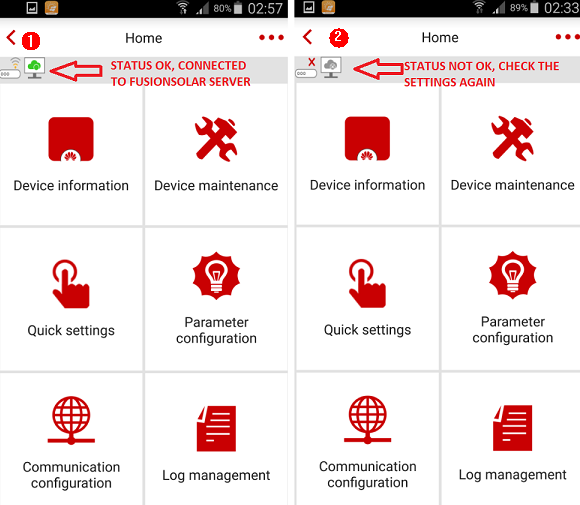
Step 5.
Now open your NetEco or FusionSolar app or portal and your system will be back on display!
Now open your NetEco or FusionSolar app or portal and your system will be back on display!

